
ffmpeg을 이용한 내장 카메라 영상 실시간 스트리밍 테스트
2020, Nov 21
Lenove IdeaPad 노트북의 EasyCamera를 이용해서 실시간으로 영상을 캡쳐하고 스트리밍하는 방법을 알아본다.
Camera 장치 찾기
먼저 카메라 디바이스의 장치명을 검색하면 아래와 같이 DirectShow 디바이스 목록을 확인할 수 있다.
❯ ffmpeg -list_devices true -f dshow -i dummy
ffmpeg version 4.3.1-2020-10-01-full_build-www.gyan.dev Copyright (c) 2000-2020 the FFmpeg developers
built with gcc 10.2.0 (Rev3, Built by MSYS2 project)
. . . (skip build information)
[dshow @ 00000249d77bdb00] DirectShow video devices (some may be both video and audio devices)
[dshow @ 00000249d77bdb00] "Lenovo EasyCamera"
[dshow @ 00000249d77bdb00] Alternative name "@device_pnp_\\?\usb#vid_04f2&pid_b50f&mi_00#6&bbc4ae1&0&0000#{65e8773d-8f56-11d0-a3b9-00a0c9223196}\global"
[dshow @ 00000249d77bdb00] DirectShow audio devices
[dshow @ 00000249d77bdb00] "마이크 배열(Realtek High Definition Audio)"
[dshow @ 00000249d77bdb00] Alternative name "@device_cm_{33D9A762-90C8-11D0-BD43-00A0C911CE86}\wave_{50CF3892-5049-4249-9E14-B886659C000C}"
카메라 지원 옵션 확인
“Lenovo EasyCamera”가 지원하는 포맷 및 설정을 확인한다.
❯ ffmpeg -f dshow -list_options true -i video="Lenovo EasyCamera"
ffmpeg version 4.3.1-2020-10-01-full_build-www.gyan.dev Copyright (c) 2000-2020 the FFmpeg developers
built with gcc 10.2.0 (Rev3, Built by MSYS2 project)
. . . (skip build information)
[dshow @ 0000023d0186e480] DirectShow video device options (from video devices)
[dshow @ 0000023d0186e480] Pin "캡쳐" (alternative pin name "0")
[dshow @ 0000023d0186e480] vcodec=mjpeg min s=1280x720 fps=30 max s=1280x720 fps=30
[dshow @ 0000023d0186e480] vcodec=mjpeg min s=1280x720 fps=30 max s=1280x720 fps=30
[dshow @ 0000023d0186e480] vcodec=mjpeg min s=800x600 fps=30 max s=800x600 fps=30
[dshow @ 0000023d0186e480] vcodec=mjpeg min s=800x600 fps=30 max s=800x600 fps=30
[dshow @ 0000023d0186e480] vcodec=mjpeg min s=640x480 fps=30 max s=640x480 fps=30
[dshow @ 0000023d0186e480] vcodec=mjpeg min s=640x480 fps=30 max s=640x480 fps=30
[dshow @ 0000023d0186e480] vcodec=mjpeg min s=320x240 fps=30 max s=320x240 fps=30
[dshow @ 0000023d0186e480] vcodec=mjpeg min s=320x240 fps=30 max s=320x240 fps=30
[dshow @ 0000023d0186e480] vcodec=mjpeg min s=160x120 fps=30 max s=160x120 fps=30
[dshow @ 0000023d0186e480] vcodec=mjpeg min s=160x120 fps=30 max s=160x120 fps=30
[dshow @ 0000023d0186e480] vcodec=mjpeg min s=640x360 fps=30 max s=640x360 fps=30
[dshow @ 0000023d0186e480] vcodec=mjpeg min s=640x360 fps=30 max s=640x360 fps=30
[dshow @ 0000023d0186e480] pixel_format=yuyv422 min s=1280x720 fps=10 max s=1280x720 fps=10
[dshow @ 0000023d0186e480] pixel_format=yuyv422 min s=1280x720 fps=10 max s=1280x720 fps=10
[dshow @ 0000023d0186e480] pixel_format=yuyv422 min s=800x600 fps=15 max s=800x600 fps=15
[dshow @ 0000023d0186e480] pixel_format=yuyv422 min s=800x600 fps=15 max s=800x600 fps=15
[dshow @ 0000023d0186e480] pixel_format=yuyv422 min s=640x480 fps=30 max s=640x480 fps=30
[dshow @ 0000023d0186e480] pixel_format=yuyv422 min s=640x480 fps=30 max s=640x480 fps=30
[dshow @ 0000023d0186e480] pixel_format=yuyv422 min s=320x240 fps=30 max s=320x240 fps=30
[dshow @ 0000023d0186e480] pixel_format=yuyv422 min s=320x240 fps=30 max s=320x240 fps=30
[dshow @ 0000023d0186e480] pixel_format=yuyv422 min s=160x120 fps=30 max s=160x120 fps=30
[dshow @ 0000023d0186e480] pixel_format=yuyv422 min s=160x120 fps=30 max s=160x120 fps=30
[dshow @ 0000023d0186e480] pixel_format=yuyv422 min s=640x360 fps=30 max s=640x360 fps=30
[dshow @ 0000023d0186e480] pixel_format=yuyv422 min s=640x360 fps=30 max s=640x360 fps=30
영상 재생 설정
“ffplay” 또는 “OBS Studio”의 Listener 모드를 이용하여 시험 서버를 구성한다.
❯ ffplay udp://192.168.0.19:8888?mode=listener
또는 OBS의 미디어소스에 UDP 리스너를 추가한다.
입력 : udp://127.0.0.1:8888?mode=listener
입력 형식 : mpegts
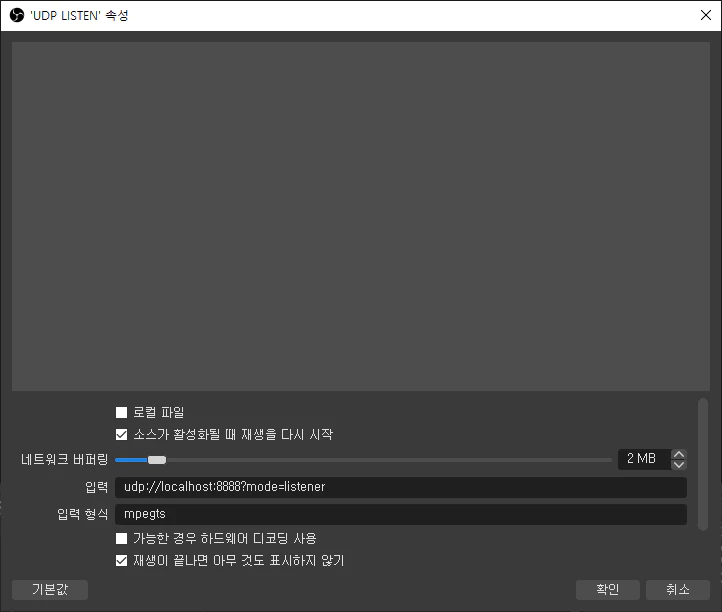
카메라 영상 MPEG-TS로 스트리밍
ffmpeg의 DirectShow를 이용하여 실시간 스트리밍을 위한 파라미터를 설정해본다.
[dshow @ 0000023d0186e480] pixel_format=yuyv422 min s=800x600 fps=15 max s=800x600 fps=15
-s 800x600 -r 15
-pixel_format yuyv422
-i video=”Lenovo EasyCamera”:audio=”마이크 배열(Realtek High Definition Audio)”
-c:v h264_nvenc -c:a aac
-f mpegts
❯ ffmpeg -f dshow -s 800x600 -r 15 -pixel_format yuyv422 -i video="Lenovo EasyCamera":audio="마이크 배열(Realtek High Definition Audio)" -c:v h264_nvenc -c:a aac -f mpegts "udp://localhost:8888"
ffmpeg version 4.3.1-2020-10-01-full_build-www.gyan.dev Copyright (c) 2000-2020 the FFmpeg developers
built with gcc 10.2.0 (Rev3, Built by MSYS2 project)
. . . (skip build informations)
Guessed Channel Layout for Input Stream #0.1 : stereo
Input #0, dshow, from 'video=Lenovo EasyCamera:audio=마이크 배열(Realtek High Definition Audio)':
Duration: N/A, start: 860269.261000, bitrate: N/A
Stream #0:0: Video: rawvideo (YUY2 / 0x32595559), yuyv422, 800x600, 15 fps, 15 tbr, 10000k tbn, 10000k tbc
Stream #0:1: Audio: pcm_s16le, 44100 Hz, stereo, s16, 1411 kb/s
Stream mapping:
Stream #0:0 -> #0:0 (rawvideo (native) -> h264 (h264_nvenc))
Stream #0:1 -> #0:1 (pcm_s16le (native) -> aac (native))
Press [q] to stop, [?] for help
[dshow @ 000001d9b16ae5c0] real-time buffer [Lenovo EasyCamera] [video input] too full or near too full (94% of size: 3041280 [rtbufsize parameter])! frame dropped!
Output #0, mpegts, to 'udp://localhost:8888':e=-577014:32:22.77 bitrate= -0.0kbits/s speed=N/A
Metadata:
encoder : Lavf58.45.100
Stream #0:0: Video: h264 (h264_nvenc) (High 4:4:4 Predictive), yuv444p(progressive), 800x600, q=-1--1, 2000 kb/s, 15 fps, 90k tbn, 15 tbc
Metadata:
encoder : Lavc58.91.100 h264_nvenc
Side data:
cpb: bitrate max/min/avg: 0/0/2000000 buffer size: 4000000 vbv_delay: N/A
Stream #0:1: Audio: aac (LC), 44100 Hz, stereo, fltp, 128 kb/s
Metadata:
encoder : Lavc58.91.100 aac
frame= 195 fps= 15 q=23.0 Lsize= 3894kB time=00:00:13.50 bitrate=2362.4kbits/s speed=1.02x
video:3521kB audio:213kB subtitle:0kB other streams:0kB global headers:0kB muxing overhead: 4.271006%
[aac @ 000001d9b1732240] Qavg: 262.491
참고 URL
- FFmpeg DirectShow
- Capturing your Desktop / Screen Recording
- FFmpeg dshow device format list
- FFMPEG ON WINDOWS]